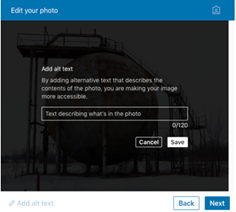Social media is a valuable tool to promote resources and programing available to our campus community. The following information will assist you in having the widest reach by being accessible to everyone. Implementing the following measures will also ensure that the University is compliant with accessibility law and CSU policy.
These accessibility principles can be used across all social media platforms. We will indicate which actions are mandated and which are best practices and highly recommended. Below the principles, you will find reminders for how to implement these practices on specific social media platforms. As technology is always changing, some information, particularly in the Platform-specific instructions, may not be up-to-date. For the most updated tutorials, please search directly on the platform website. DPRC is always available to assist or consult on applying these requirements.
Principles and Best Practices
Alternative text, or alt text, is not always visible on the end-user interface, but allows assistive devices to provide a text-based description of the image. The description should be as short as possible, while still providing all contextually necessary image descriptors. For more information on creating effective alt text, visit WebAIM's website on Alt Text.
Best Practice
Add an image description (alt text) directly into a photo caption if the feature is available
Pre-recorded videos (Required)
Pre-recorded media requires what is commonly referred to as closed captions. Auto captions are not sufficient to meet legal requirements. You can add your own captions or edit automatically generated captions. Alternatively, you can request media captions through our online request form, but please note there may be a chargeback to your department and additional turn-around time should be planned before your deadline.
Best Practice
Videos with no audio do not require captions, however, they should be acknowledged as such. This includes acknowledging music in the video. However, a description of visual-only content should accompany such videos (ex. "This video contains <music title or song name> with no words").
Live video (Required)
For live events, real-time captioning also needs to be provided. To make arrangements for a real-time captioner, submit a request online with your planned event details. Please note, there may be a chargeback to your department.
When adding text to images (memes included), ensure there is sufficient contrast between the image background and any text additions. A great tool to check color contrast of images is the Colour Contrast Analyser. This applies to event flyers and other web content as well.
When resharing content from other accounts, check to ensure the post meets these requirements. If not, you will need to edit before sharing on your account. Please note, Twitter does not allow you to add alt text when retweeting.
If the social media platform allows, use descriptive link text rather than only linking the word “here” or “more.” If not allowed, as a best practice indicate whether a shared link leads to [AUDIO], [PIC], or [VIDEO] and use a URL shortener, such as Bitly, TinyURL and others.
#UseCamelCase
You should capitalize the first letter of each word in a hashtag (#GoGators vs. #gogators) and avoid using acronyms. Also, place hashtags at the end of a post in one chunk, as opposed to threaded throughout your text.
Avoid “busy” images
Not only will this ensure you meet color contrast requirements, it also allows you to communicate clearly the information you are trying to convey without overwhelming your followers with too much content in a single post.
Use emoji’s sparingly
Emoji’s do have alt text built in, however as descriptions are longer than a single character it can detract from your message. A good recommendation is to use an emoji once and avoid repeating the same emoji multiple times.
Avoid ableist language
As with all things, consider the language you are using carefully. Phrases like “we support” as opposed to “we stand with” or “This is wild!” instead of “This is insane” may have the same meaning but will capture a wider audience. A quick web search of ableist language should point you to many first-person narratives and explanations of other language considerations.
Plan accessible content from the beginning
Incorporating accessibility into your materials is easier when considered from your planning stages rather than being added during execution. Some materials may require turnaround time to remediate access barriers.
Finally, we are always available for consultation! More information about requirements and best practices for accessibility can be found below, including social media and beyond:
- Accessible Events Checklist
- Document Accessibility Resources
- Multimedia Accessibility Resources
- Creating Accessible Content in Drupal
These accessibility guidelines are provided to maintain compliance with the Americans with Disabilities Act, as amended (2008) and Section 508 of the Rehabilitation Act of 1973. State and Federal agencies have the right to enforce accessibility on campuses and the SFSU Office of Equity Programs & Compliance may also enforce accessibility via CSU Executive Order 1096 and 1097. These principles are also in line with CSU Executive Order 1111 and Coded Memo AA-2015-22
Platform-Specific Instructions
Snapchat has limited accessibility features, but there are things you can do to promote accessibility in your posts. The only way to make your snap story videos completely accessible is to ensure the caption on the video is a transcript of the audio. When inserting captions:
- Use the larger text option. The default text is a smaller white font with a black line behind the text. This smaller text may be hard to read for people with low vision. The larger text option is located in the top right corner of screen after you type out your caption. The button is shaped like a “T” for text.
- Make sure there is good contrast between the background and the captions
Posts
In addition to photo and video accessibility, your Facebook posts can be made accessible by keeping the following things in mind:
- When you tweet a hyperlink, indicate whether it leads to [AUDIO], [PIC], or [VIDEO]
- Use a URL shortener to minimize the number of characters in the hyperlink
- Put hashtags at the end of your tweets
- Capitalize the first letter of each word in a hashtag, (#GoGators vs. #gogators)
- Avoid using acronyms in your posts
Photos
Facebook adds machine-generated alternative text automatically. This feature gives general information: whether there are cars, trees, water, or people in it. Facebook is even able to tell whether an image is a meme. You can edit the auto-generated alt text to create a richer description using your computer or an IOS device.
Videos
There are a couple of options for adding captions to videos on Facebook. You can add your own captions or edit automatically generated captions. Alternatively, you can request media captions through our online request form, but please note there may be a chargeback to your department.
Photos
Instagram photos can be made accessible by editing Instagram's machine-generated alternative text to provide more detailed descriptions that also give context to the photo, e.g. "A path in my home town lined with yellow flowers on a sunny day." Instructions on how to do this are as follows:
- On the New Post screen, from the footer, select "Advanced Settings."
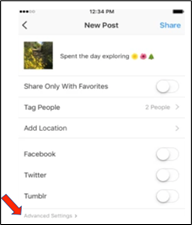
- In the Advanced Settings screen, select "Write Alt Text."
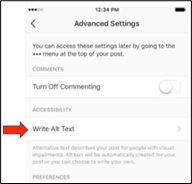
- After the text box opens, enter your descriptive text.
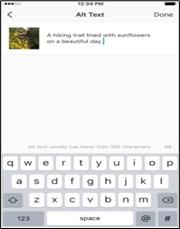
Videos
Similar to Facebook videos, there are a few different ways to ensure accessibility on your Instagram posts. You can add your own captions or edit automatically generated captions. If dialogue is limited enough, the transcript can be typed into the caption of the post. Alternatively, you can request media captions through our online request form. Please note there may be a chargeback to your department.
Posts
In addition to photo and video accessibility, your Twitter posts can be made accessible by keeping the following things in mind:
- When you tweet a hyperlink, indicate whether it leads to [AUDIO], [PIC], or [VIDEO]
- Use a URL shortener to minimize the number of characters in the hyperlink
- Put mentions and hashtags at the end of your tweets
- Capitalize the first letter of each word in a hashtag, (#GoGators vs. #gogators)
- Avoid using acronyms in your posts
Photos
One important feature offered by Twitter is the ability to add alternative text to images in a tweet, but you must go to your settings to turn on the feature.
- Navigate to Settings and privacy > Accessibility > and turn on Compose image descriptions (located under ‘Vision’).
- Now, when you post a picture, there will be a black circle icon that reads ‘+ALT.’ Tap on that to insert your Alt Text. Adding a description is especially important when the picture you tweeted is an image of text, such as a news article excerpt or a quote.
- When you tag the people in your photos, Twitter generates automatic alt text that lists the people in the picture. To tag someone in a photo, click “Who’s in this photo?” after you choose the image you want to post.
Videos
As always, ensure all videos posted have embedded captions. You can add your own captions or edit automatically generated captions. Alternatively, you can request media captions through our online request form. Please note there may be a chargeback to your department.
Best Practices
- Add descriptive alt text to the images you post.
- Use closed captioning when sharing a video on LinkedIn from the desktop experience.
Adding Alt Text
- Upload an image to your post on a desktop.
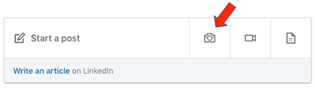
- From the Edit your photo screen, select "Add alt text."

- Enter descriptive text in the edit box, then click "next" and complete your post. Note that on LinkedIn, alt text is limited to 120 characters.